After his introductory post describing the “Tasker” app in his previous tutorial, Tushal is back again with the second part of his tutorial in making you lazier. I must say that what he is explaining today seems interesting and practical 🙂
Make your smartphone smarter (Part 2)
Today we will go deeper into the features of this powerful Android App by elaborating on more advanced uses, for example: triggering a series of tasks when you are at a certain location. We can go even beyond by causing other additional tasks to execute when the first set of tasks are triggered for example, turning off your key guard or sending a packet to your laptop to wake it up!
While some of us manually switch off the Wi-Fi of our mobiles when moving out of our house or some other locations, many among us unfortunately forget to do so, resulting in an unnecessary battery drain until we realize it. We can think of something else in here, for instance, automatically switch on our wifi when we reach a certain place.
To configure this automatic switching on/off or our wifi, we can use the following two workarounds:
1) By using GPS location
2) By using cell towers near the location.
Unfortunately, the first solution will drain your battery super-fast since the GPS will always try to locate where you are and of course, the second solution sounds more interesting!
Let’s get to work.
Example 1 – Setting WIFI on based on your GPS locations
Open tasker and for these, we will use profiles.
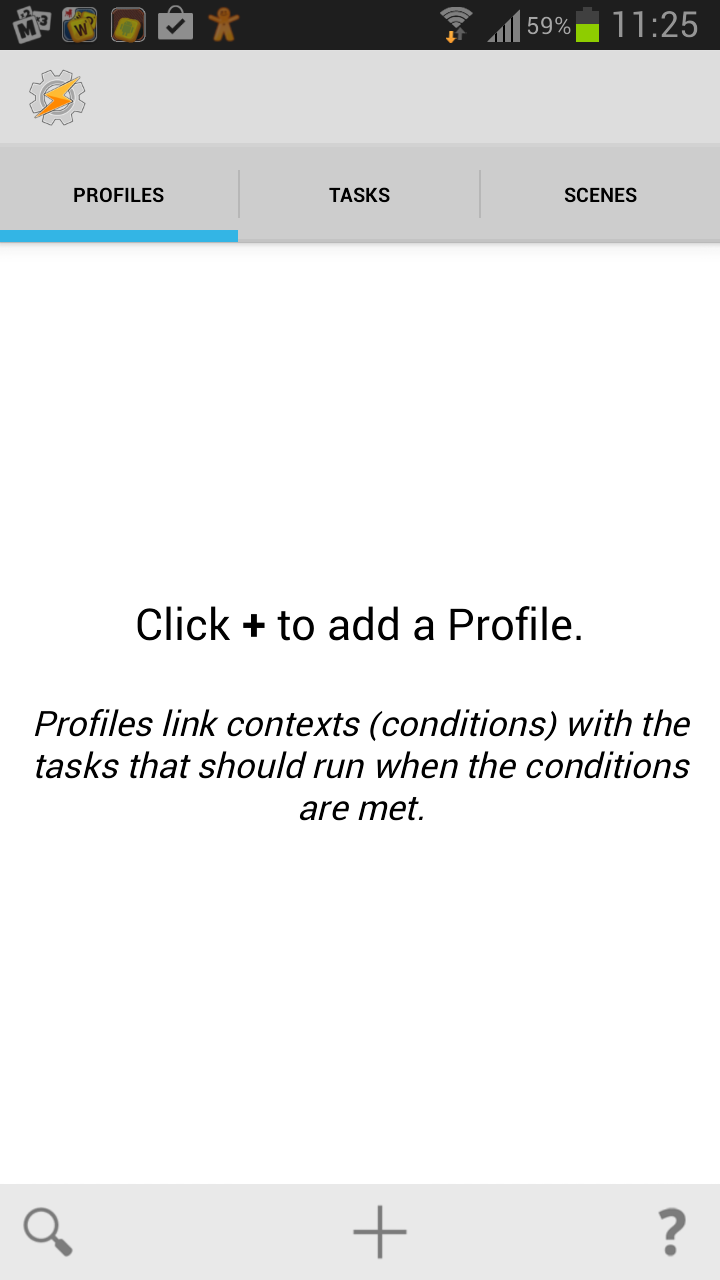
We will add a new profile and we will select location.
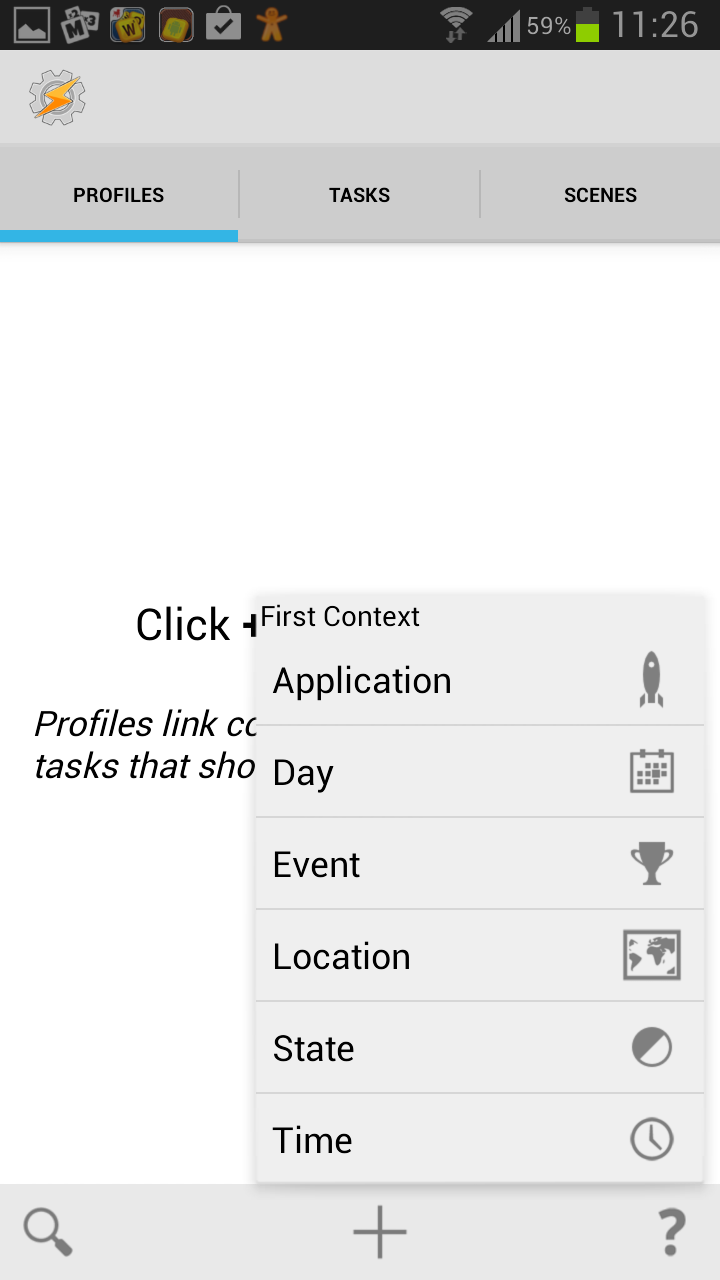
We give the gps a few seconds to find the location and we can set the radius to a certain value. This radius distance will be used to trigger the coming tasks. In this example, I will set it to 30m(the lowest possible value) and press back button (again depending on the version you have, you either have to go back or press ok)
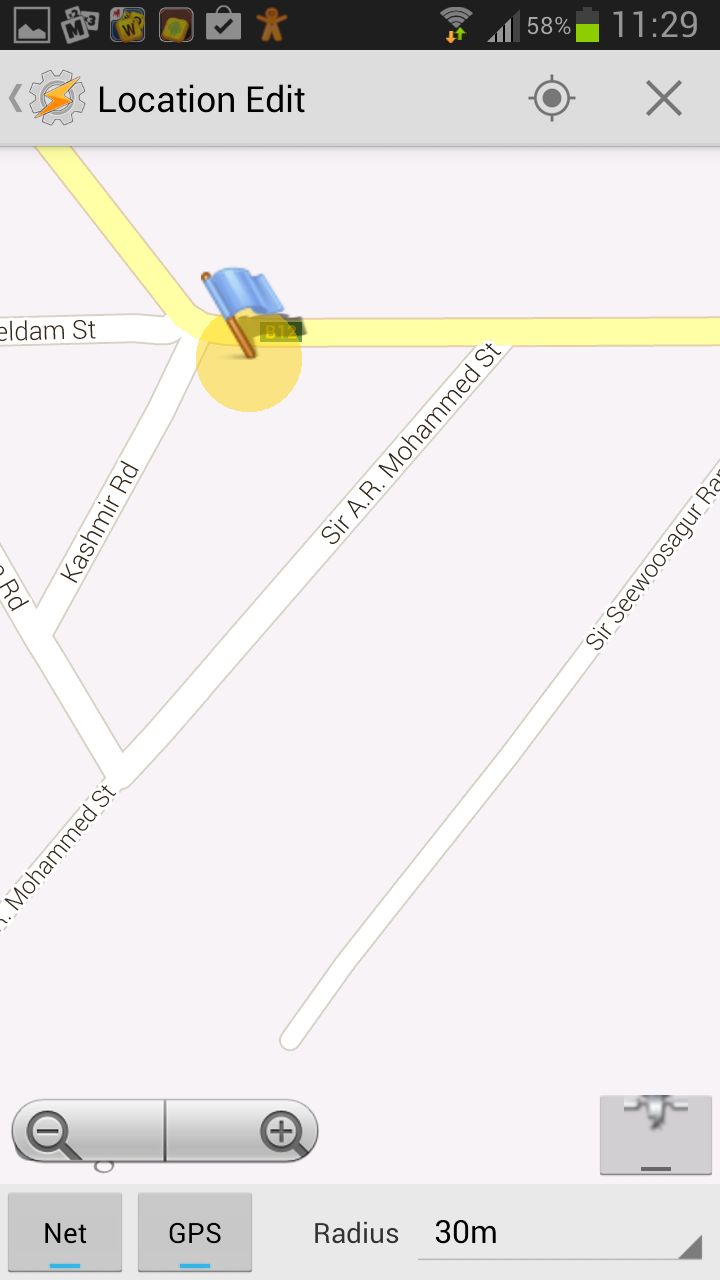
We have to give the profile a name. We will name it LOCATION. And now we have to add the tasks. But the first task is to turn Wi-Fi on. Select new task. Name it. Go to Net- WI-Fi- Set on and press back.
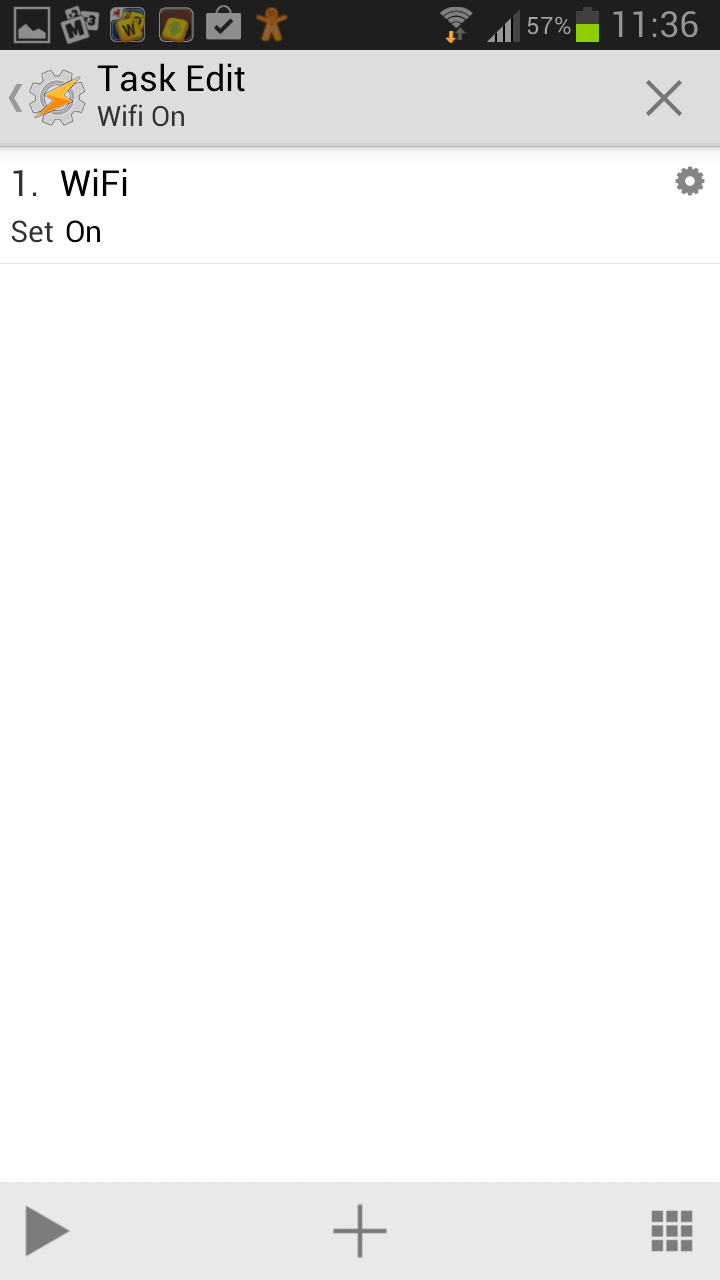
Now we have to add the second task. To connect to the Wi-Fi network at home, we select State – Net – Wifi connected and select the SSID of the Wi-Fi network.
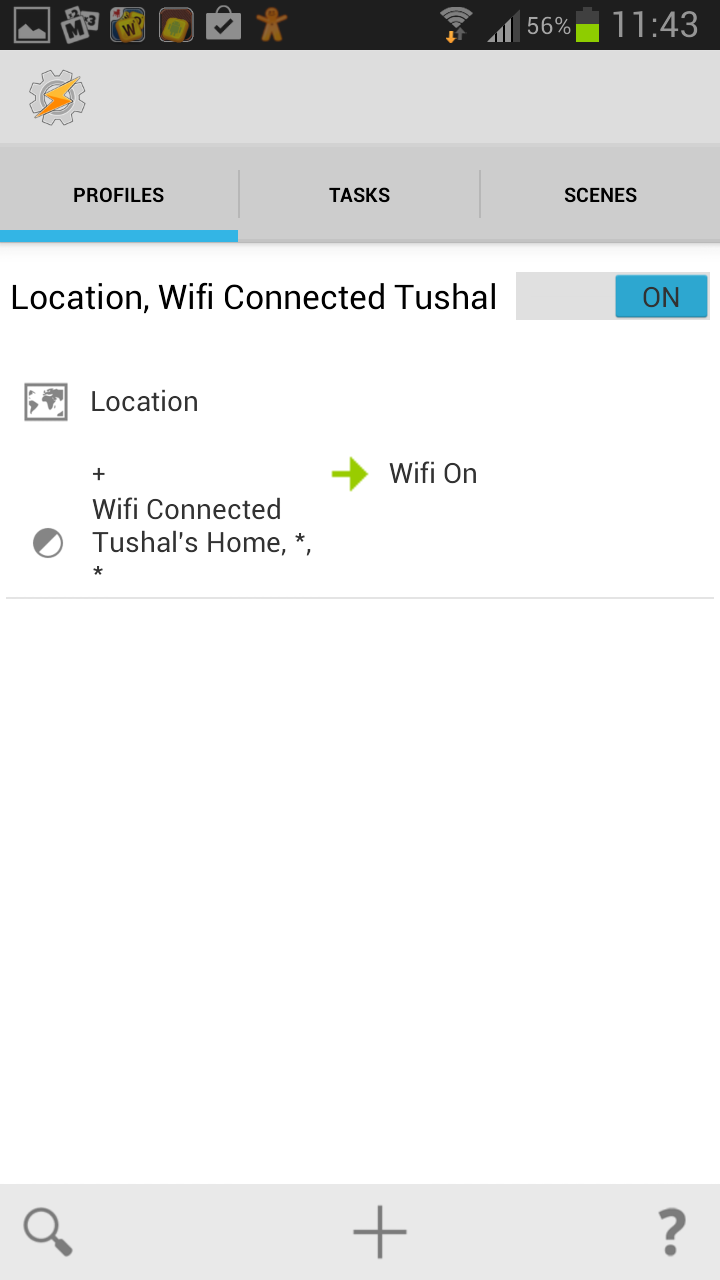
Now we add a new task (to turn off key guard)
Add new tasks – Display – Key guard Off.
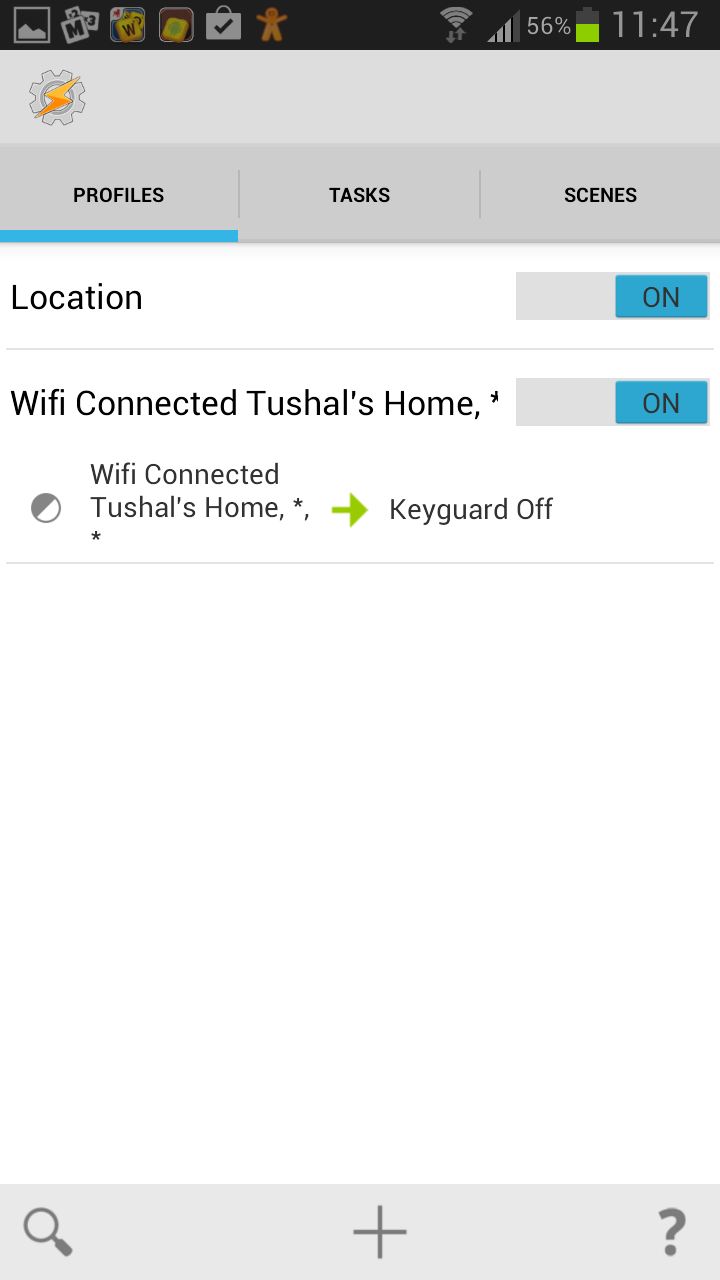
Now we have to do an additional task. Currently as it is, if we are disconnected from our wifi, it won’t turn the key guard back on. We have to add an exit task. Long press on the key guard off task and select Add Exit task and select new task and we put the key guard back on.

And we have to add an exit task to the location also.

Example 2 – Setting WIFI on based on your location using cell towers

We will do the above example again but this time we will be using cell towers. Create a new profile. Go to State – Phone – Cell Near and select Scan and let it scan for some few mins. You can walk around your house/yard if there are more than 1 cell tower at your place. Then press back and add a new task. First we turn the Wi-Fi on. And we add the exit task.
If you have more than 1 cell towers, we have to add a wait task before exiting else each time your phone cycles through different cell towers, the Wi-Fi will be off. Long press on the task, select add exit task – New Task – Task – Wait and add a wait value of 5 mins. Then add a new task to turn the Wi-Fi off.
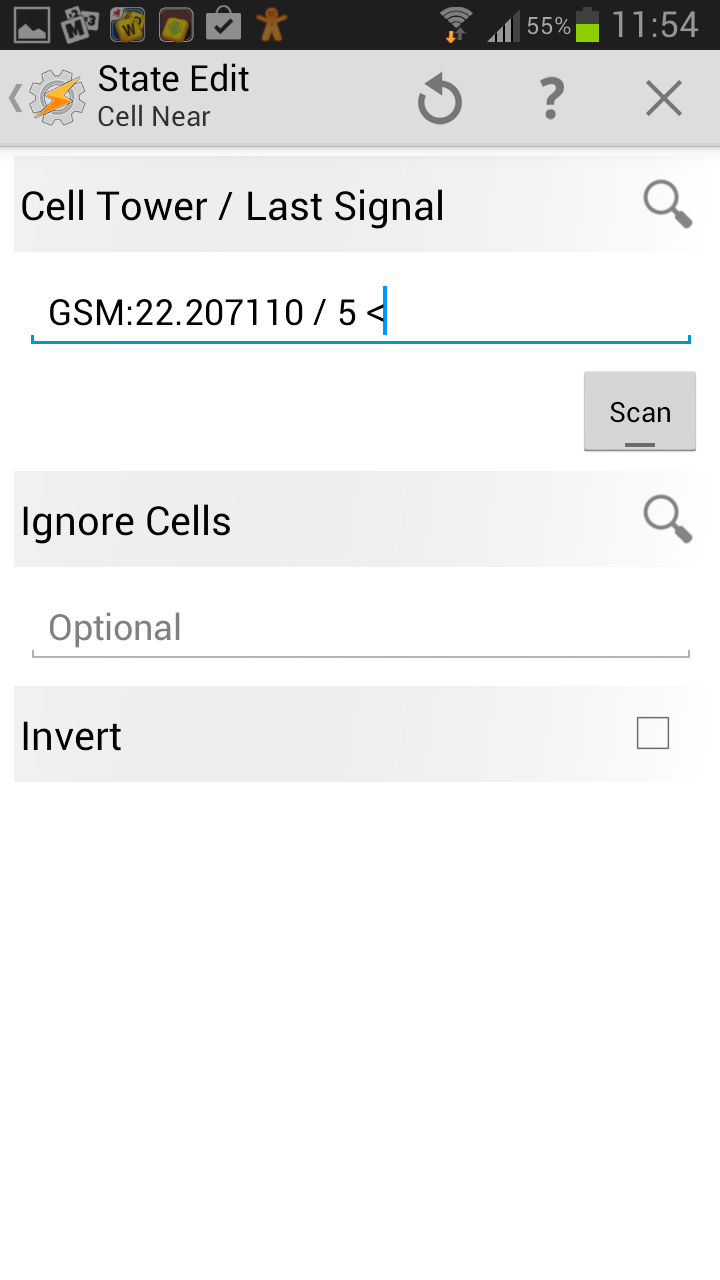
And to turn the key guard off, you can follow the procedures set in the above example. (It is the same procedure)

As you have seen, Tasker is a powerful app. You can literally set tasker to perform any actions you want on your mobile phone. You can even set tasker to automatically place phone calls or send messages when certain actions are triggered or to even make screen selections for you.
What’s next?

For the next and last tutorial, I will talk about how you can use Tasker and NFC tags together to perform certain tasks and before ending my series of posts, I will show you the personalized profiles I have in my phone.
Keep tuned!
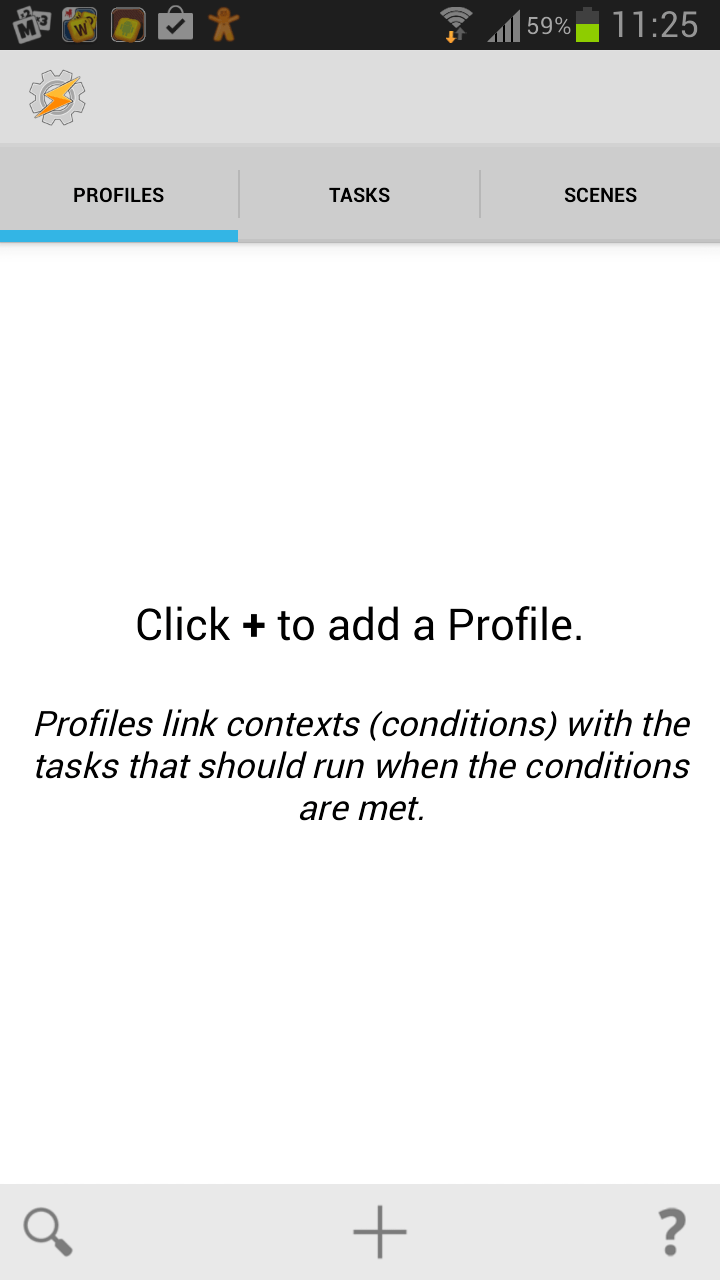
…
Ok.
Dear friend, what if I have wifi-only device. Pls help.
LikeLike
I will ruin the fun and reply before our dear friend Tushal.
A “wifi” only device will not be called a smartphone. Out of subject 😛
LikeLike
Whatever Yashvin told you. That’s not a smartphone.
LikeLike
I certainly do suffer from the problem of forgetting to switch off my wifi when not in a ‘wifi zone’. Need to see if there is something similar which can do this on iOS 🙂
LikeLike
Or much better. Get on android 🙂
LikeLike
I personally don’t like the Android experience. I was thinking about how to accomplish this in iOS and I think it might be possible via IFTT
LikeLike
Apple fans are known to hate Android.
On the other hand, open source lovers using Android do not like the closed “macro” environment of iOs
Just saying 🙂
LikeLike
Truth be told that Android does have it’s plus points, but the thing which really annoys me is that there are two major instances in which Android has simply copied the design of iOS, the first being Google and initially designing Android and the second by the one of the major manufactures of Android devices: Samsung
LikeLike
Battery optimisation is not a problem when your smartphone is powered by a 4050mAh battery.
LikeLike
@tushal http://jaxov.com/2013/11/how-to-charge-your-iphone-faster/
LikeLike